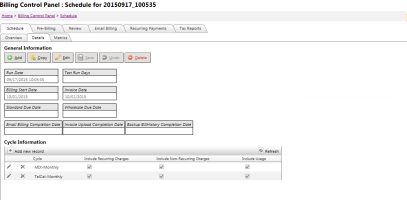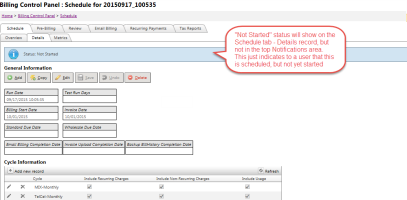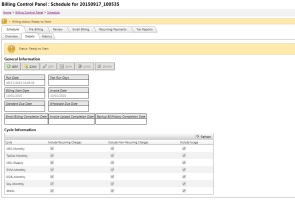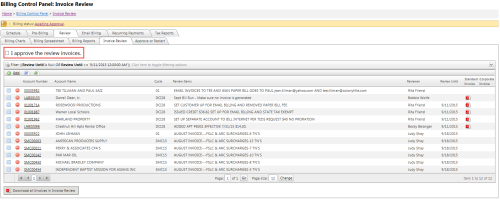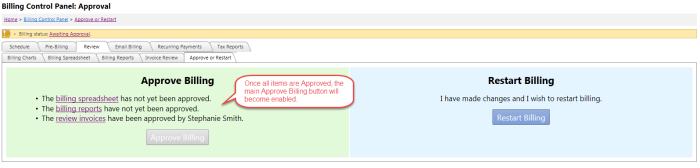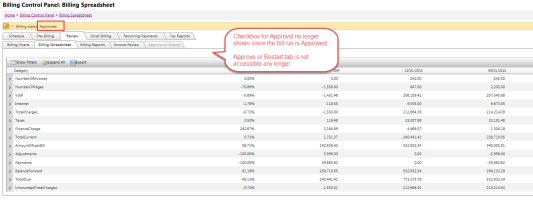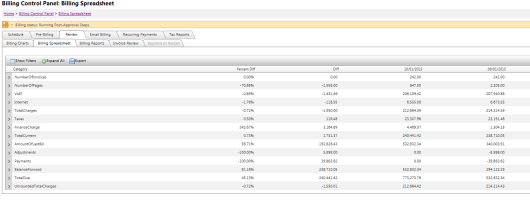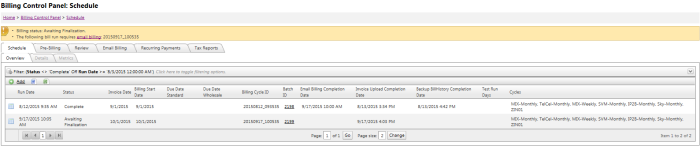Billing Control Panel Overview
The Billing Control Panel is used to perform pre and post billing tasks in TBS. This page can be accessed from the Financial Menu and then Billing Control Panel. This link can only be accessed by users with access to the "Billing" module. Note: some of the functionality should be used only by PTT personnel and approved clients.
IMPORTANT: Security and usages:
Users with access to the "Billing" Module will have full access rights to all functions in the Billing Control Panel
A Users Search Criteria will not be used to limit the results of any billing reports. Therefore, if a user has access rights to the "Billing" module, that user will be able to see ALL billing reports with no limitations.
Some of the functionality on the Billing Control Panel should be used by only PTT personnel and approved clients. Only the Billing Spreadsheet & Billing Reports tabs should be access by the client unless otherwise directed.
Each tab of the Billing Control Panel is used to perform a set of tasks as described in the following sections:
- Schedule
- Data Verification
- Review
- Billing Charts
- Billing Spreadsheet
- Billing Reports
- Invoice Review
- Approve or Restart
- Email Billing
- Recurring Payments
- Tax Reports
To get started, users should add a new record or selecting an existing entry from the Schedule tab. This will show the Schedule Details. This screen allows for the following options to be setup:
-
Run Date - The date and time for the scheduled bill run. Entries must be entered at least 5 minutes in the future. A backend monitoring service will check for new entries every 5 minutes. There should be one entry per production bill run per day. See more information below regarding reruns.
IMPORTANT: The run date will determine the BillingCycleID for the bill run. Previously, Billing Cycle IDs matched the Invoice date, i.e., 20150901 for Sept 1 2015 invoice date. Going forward, if the 1st fell on a Saturday, and the client wanted to run on Friday, August 31st, the Run Date would be 08/31/2015 8:00:00 and the Billing Cycle ID would then be 20150831_080000.
- Test Run Days - Used for test/preruns. Internal only for now. Your account manager will mange test/preruns. Management of test/preruns by the Clients will be part of a future release.
- Billing Start Date - The start date used when calculating charges for the run
- Invoice Date - The date that appears on the invoice
- Standard Due Date - Due date that prints on the Standard/Corporate Customer invoice. Note: Leaving this blank will print "Due Upon Receipt"
- Wholesale Due Date - Due date that prints on Wholesale Customer invoices. Note: Leaving this blank will print "Due Upon Receipt"
- Email Billing Completion Date - Readonly date showing the day that email billing was completed for this bill run
- Invoice Upload Completion Date - Readonly date showing the day PDF invoices were loaded to their final online location
- Backup BillHistory Completion Date - Readonly date showing the date that the Billing History database back was complete. This is done as part of the bill run automatically.
-
Cycle Information - Allows the selection of one or more billing cycles to be added to the bill run as well as flags for Including Recurring Charges, Including Non-Recurring Charges and Usage. These options allow runs to be setup throughout the month for one-time/NRC charges only or Usage only.
On Screen Status Notifications
Throughout the process, new Billing Status notifications will appear in the top Notifications area of TBS. These statuses will show any users with access to the Billing Notifications module exactly where the system is in regards to the billing process. This allows all team members to be up to date on progress and help plan for next steps. Below is an overview of the descriptions that may be present throughout a bill run.
Billing Statuses:
-
Not Started - This represents a billing that has been scheduled, but not yet started. This notification appears only on the Schedule Details tab for the scheduled bill run entry.
-
Ready to Start - Indicates that the back end monitoring service has detected a bill run that is schedule to start now. This status may show briefly while the system is preparing to start the bill process. This status will show in the main Notifications area as well as the Details tab of the scheduled bill run.
-
Running Billing - Indicates the main bill processing steps are running. Data snapshots have been taken and any changes after this point will not be reflected in the billing outputs. Note: During this status, the Billing Spreadsheet and the Approve or Restart tabs are unavailable.
-
Awaiting Approval - Indicates that the billing process has compiled all the charges and usage and the Billing Spreadsheet, Billing Reports and Review Invoices are ready for the Client to review. Once the client reviews these items, they can approve each by clicking the "I approve..." check boxes, which will enable the main Approve button on the Approve or Restart tab. If issues are found, the Client can fix these issues in TBS and then use the Restart Billing button to rerun the bill run reflecting any TBS changes that have been made.
-
Ready to Restart - Indicates that the Restart Billing button has been clicked. This status will not show in the Notifications area, but will show as a status on the Approve or Restart tab once the Restart Billing process is triggered.
-
Approved - Indicates that the Client has approved each of the main review items (Billing Spreadsheet, Billing Reports and Review Invoices) as well as triggered the Main Approval. Once the main approval button is clicked, the Approve or Restart tab are no longer available. Additionally, the approve checkboxes on the review items no longer show. This status triggers notifications to the Account Manager and the TBS system that billing can move forward.
-
Running Post-Approval Steps - Indicates that the bill run has been approved and data is now working to be reflected in TBS including accounting transactions and production invoices being generated and tied to each account.
-
Awaiting Finalization - Awaiting the final steps before the bill run can be considered complete. Email billing can be triggered at this point.
-
Finalizing - Performing final bill run steps and cleanup including any file moves or database backups
-
Complete - The bill run and all steps outside of Email billing and Recurring Payments is complete. All important dates are filled in on the Schedule tab to indicate exactly when items occurred.
NOTE: Email billing and Recurring Payments can be ran outside of a bill run day/process if desired.